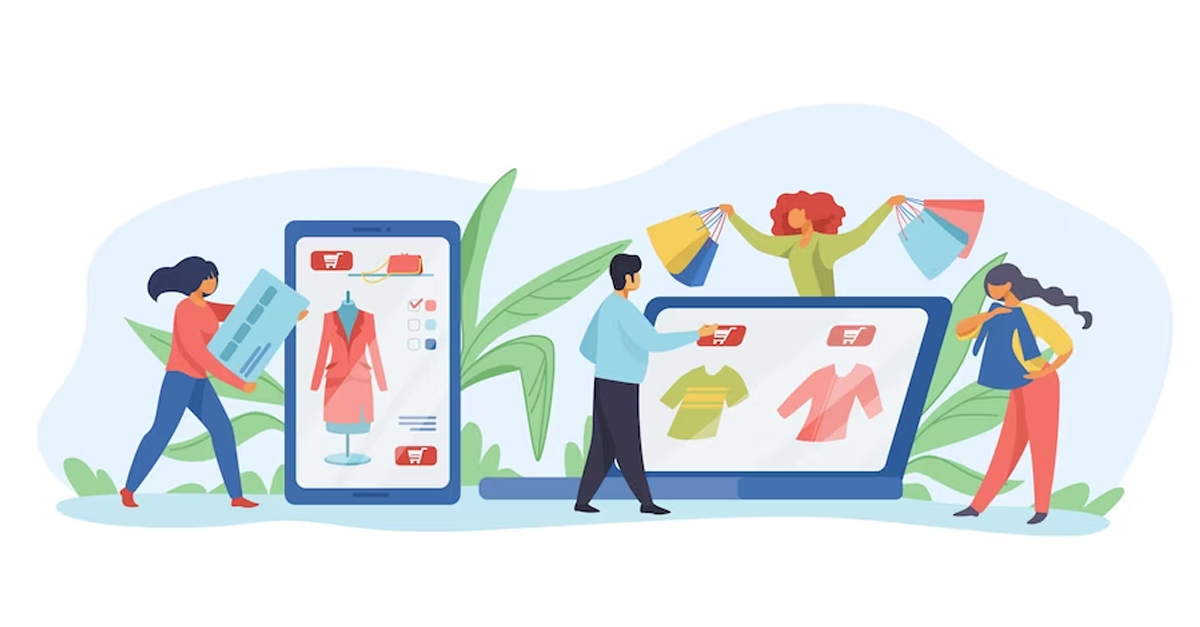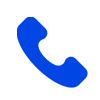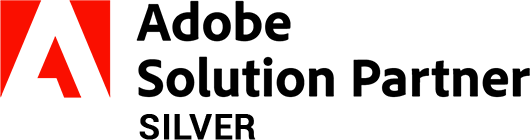How to create custom table in Magento2 Module?
-
 Nidhi Arora
Nidhi Arora
- 7 years
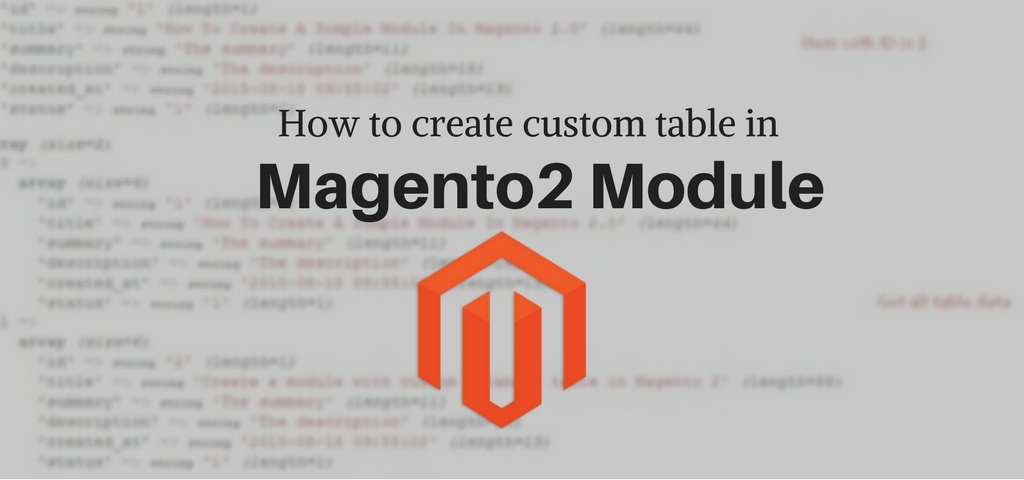
This post will helpful to create a custom mysql table in magento2 module. For creating custom table in magento2 we will use InstallSchema.php and for adding an extra column in magento 2 tables we will use UpgradeSchema.php . Magento2, mysql file should be inside Setup folder under module.
Following is the example of custom table creation. I am going to create a custom table called custom_table.
Use Below code to create a custom table. Create a file called InstallSchema.php in setup folder of module i.e. (app/code/vendor/modulename/Setup/installschema.php). And Use following Code.
?php
namespace vendor\modulename\Setup;
use Magento\Framework\DB\Ddl\Table as Table;
use Magento\Framework\Setup\InstallSchemaInterface;
use Magento\Framework\Setup\ModuleContextInterface;
use Magento\Framework\Setup\SchemaSetupInterface;
/**
* Class InstallSchema
* @package Eecom\Reservation\Setup
*/
class InstallSchema implements InstallSchemaInterface
{
public function install(SchemaSetupInterface $setup, ModuleContextInterface $context)
{
$setup->startSetup();
/**
* insert new table
*/
$installer = $setup;
/**
* Create table ‘custom_table’
*/
$table = $installer->getConnection()->newTable($installer->getTable(‘custom_table’))
->addColumn(
‘id’,
Table::TYPE_INTEGER,
null,
[‘identity’ => true, ‘unsigned’ => true, ‘nullable’ => false, ‘primary’ => true],
‘ID’
)
->addColumn(
‘customer_id’,
Table::TYPE_INTEGER,
null,
[‘unsigned’ => true, ‘nullable’ => false],
‘Customer ID’
)
->addColumn(
‘customer_email’,
Table::TYPE_TEXT,
255,
[],
‘Customer Email’
)
->setComment(‘Custom Table’);
$installer->getConnection()->createTable($table);
$setup->endSetup();
}
}
In above code you can change tableName according to your need and can add more columns.
If you are having any doubts, feel free to contact us at sales@envisionecommerce.com . However, if you do have any additional tips or method on this “How to”, you can suggest them in the comment section below.
Stay tuned for more “How to” blog on Magento 2. Till then Happy Magento 2 Coding!
Download Blog