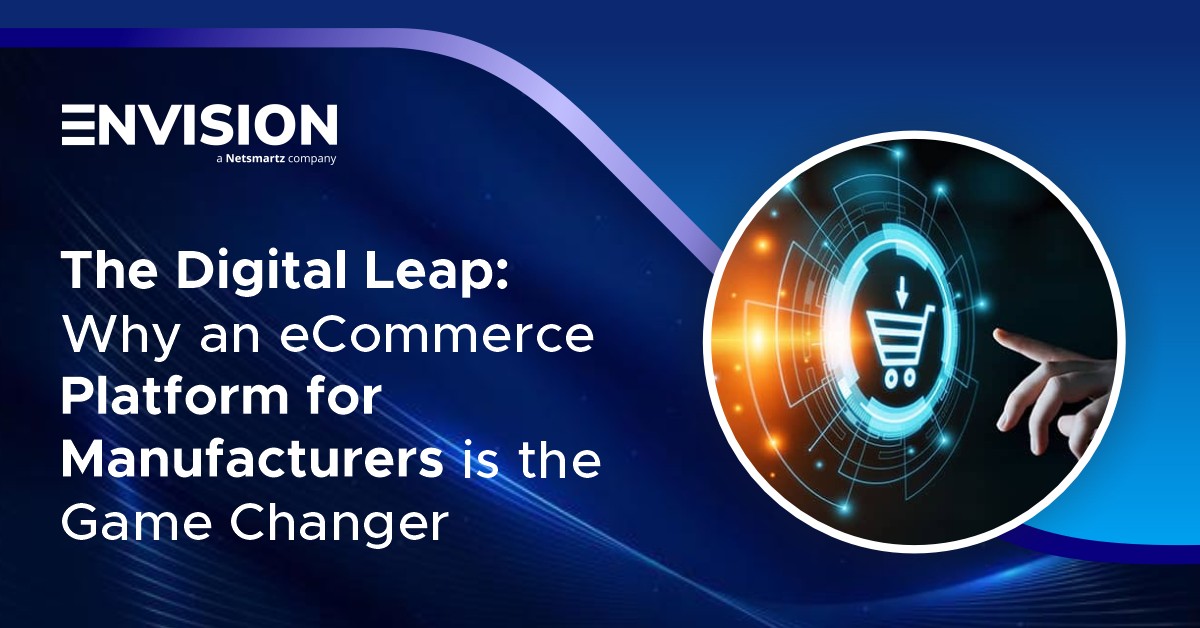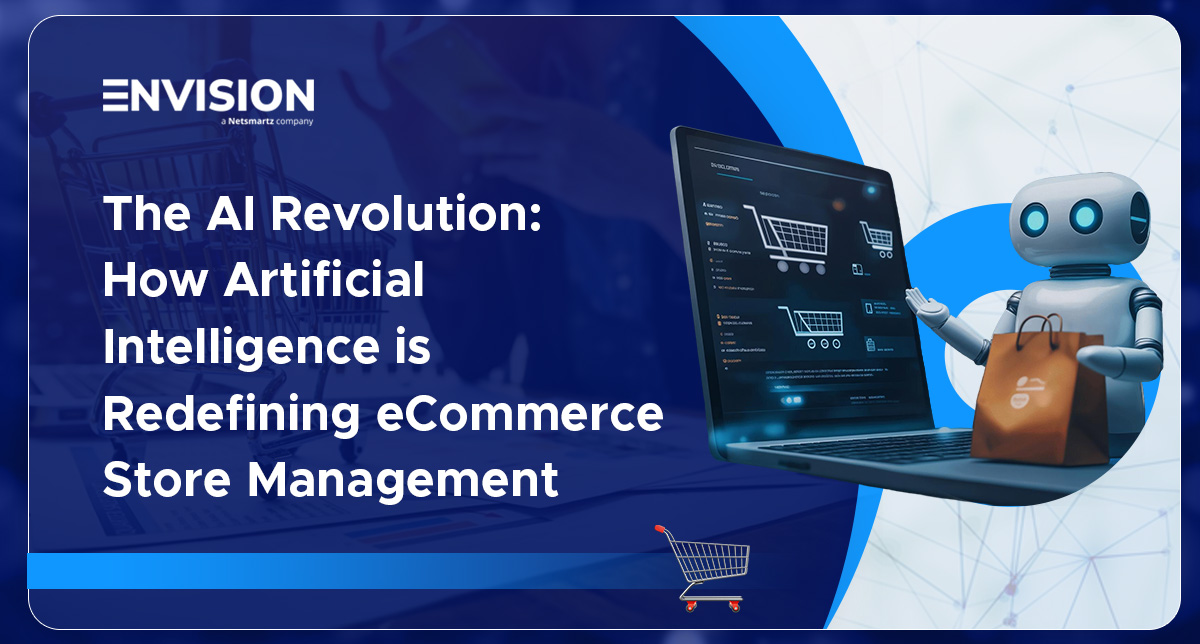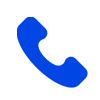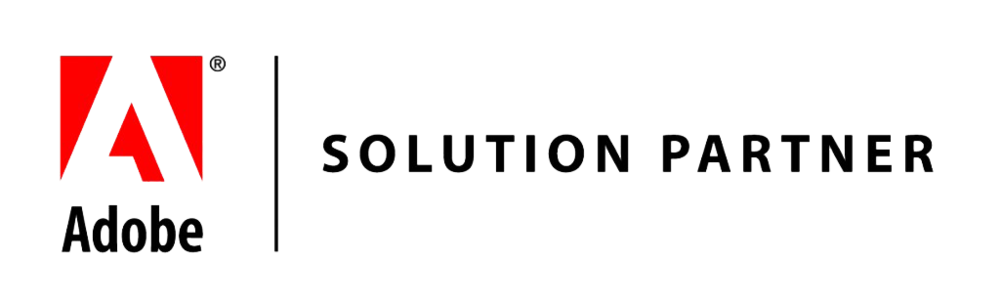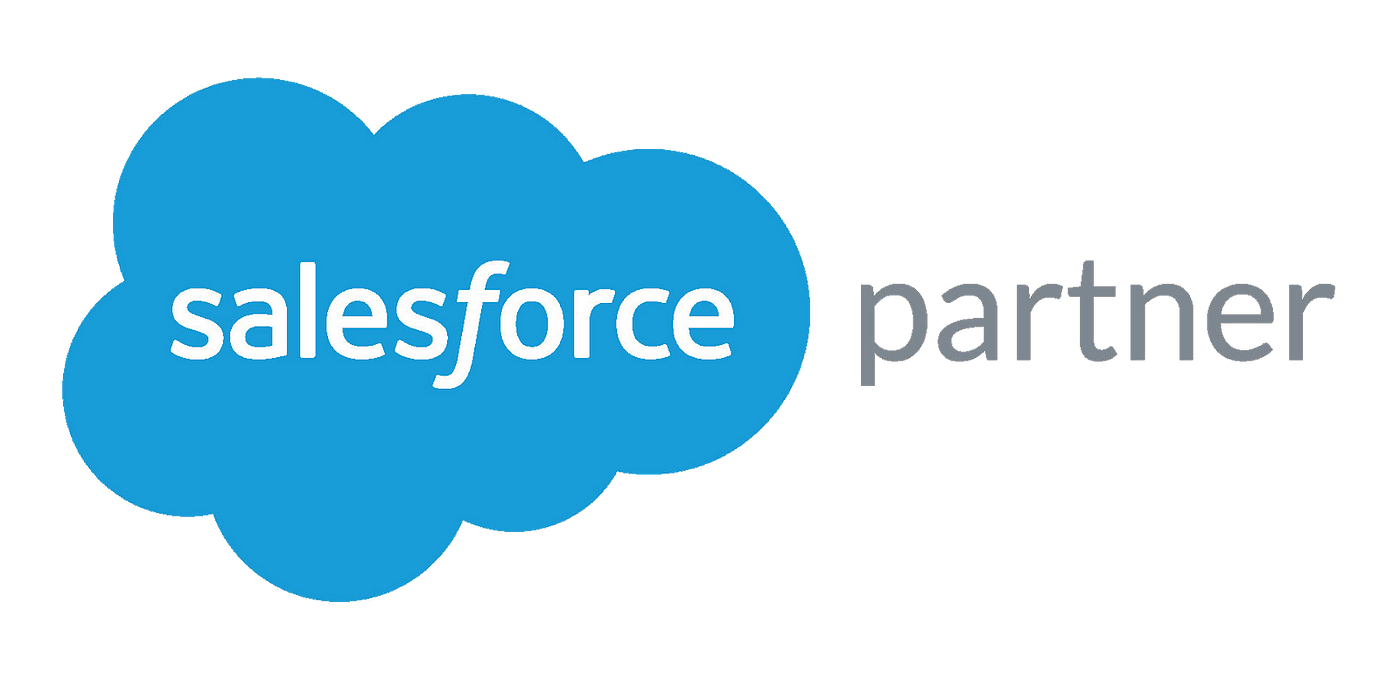Improve the Performance of Your eCommerce Store: Fast Cache with Magento
-
 Nidhi Arora
Nidhi Arora
- 4 years

Magento with its open-source platform has empowered numerous retailers and brands. Especially with its highly refined eCommerce experience, flexible cloud solutions, and successful integration offers for creating digital shopping experiences, it has delighted customers who seek innovation and growth since 2008.
However, the only thing which bothers any eCommerce store owner is a sudden lag in performance. And most of the time, these performance issues are associated with Cache, i.e. reserved temporary data that is stored on your website for improved user experience.
Besides, it can be the recent integrations you made to track the sales or maybe a new product chart that you’ve added on your site that adds to the cache and brings trouble to your customers.
Thanks to Fast Cache features available on Magento that allows users to quickly improve the performance through easy refresh options. Whenever there is some website cache that needs to be refreshed, a notification pops out at the top of your workspace. Users can simply click on the notice and find the link to Cache Management or refresh any invalid caches.
Once you visit the Cache Management page, you can find the primary cache and tags associated with the cache. There are large buttons provided in the top-right corner which you can simply hit to flush the Inclusive Cache Storage. Also, users can find the options at the bottom to remove the cache which comes from product images or JavaScript/CSS.
When done clearing all the cache, it is necessary to get your browser refreshed in order to see the most recent files. Since clearing the cache on your Magento store does not clear the cache on your web browser, make sure you do so to enjoy the updated website features and content.
In addition, Magento allows users to define access for cache maintenance where you can assign options to view, flush, or toggle the cache depending on the user’s role. However, it is recommended that flush actions should only be made accessible to administrators as it can help prevent any issues with the overall performance of the storefront.
Magento Best Practices for Caching
Before we start with the process of working through Cache in detail, it is essential that Magento users understand the difference between Cache and Indexes as many users struggle with identifying the purpose of Cache Management and Reindexing.
Indexes are meant to track database that can help improve search performance, speed up storefront retrieval, and more tasks related to optimized experience. On the other hand, Caches are all about already loaded data, which is saved, images, formats, and other information that can improve the load and access performance of the store.
Before we start with the process of working through the cache data, here are a few important things that must be kept in mind if you are a Magento user:
- Make sure you flush the cache immediately after any extensions or modules are installed.
- Make sure you do flush the cache quickly after installing Adobe Commerce while any fresh installation should be re-indexed for optimum store experience.
- Always flush or remove the cache when you upgrade from one version of your open source commerce platform to another.
- Make sure you always get over cache during the non-peak hours and just before your customers hit your store. This would help you avoid any downtime with the site due to the high user load.
In case you are having trouble with your Magento store’s performance, you can simply go to the Cache Management page from the message in the workspace or simply go to the Admin sidebar setting to go to System > Tools > Cache Management.
Refresh System Specific Cache
If you need to refresh the system cache for any particular file, feature, or product category, you can simply select the cache removal checkbox at the beginning of a particular row and set actions to refresh and submit.
Mass Action Refresh
In case, you need to refresh the cache for a group of features or products, Magento lets you perform Mass Refresh Actions by choosing from ‘Select All’ or ‘Select Visible’ options. You can select the checkbox of a specific cache for which you need to take action and simply click the submit button to perform a mass refresh.
Product Image Cache
If you need to get rid of the entire product image, you need to go to Additional Cache Management and click on the Flush Catalog Images Cache option. Once done, make sure you clear your browser’s cache.
JavaScript/CSS Cache
For removing the JavaScript/CSS cache, all you need to do is simply click on the Flush JavaScript/CSS Cache command which most of the time are contained in a single file. When done, your browser’s cache must be cleared to have the optimized results after changes on the Magento Store.
Command Line Flush
If you need to work on some specific Cache removal, you can even go for command line flush options. However, this may need you to get support from an expert developer who can help you work through Magento Cache Overview and Manage the Cache options.
Magento 2 Full Page Cache
One thing which makes it so convenient for eCommerce store owners to work on Magento is the availability of Full-Page Cache options. Magento users can simply go for full-page caching options of the server to take a quick run-through display category, product, and other CMS data.
Full-page caching allows you to improve the performance of your Magento store through better response time and lesser load on the server. Otherwise, every single page of your website or store needs to be run through blocks of code while retrieving information from the database.
As cached content helps to process user requests that have similar purpose of visit, web store pages shown to an uncommon user might look different from the pages which are shown to the customers. But still, when it comes to caching, user visits are categorized as:
- Non-sessioned:
Non-sessioned visits are those where a shopper simply explores the web pages and do not involve in any interactions. Then system caches the type of content served to the user and serves the same to other non-sessioned users.
- Sessioned:
Sessioned visits contain shopper’s interactions with the website. These can be product comparisons, adding products to the cart, etc. The system automatically generates a session ID for such users which helps to show cached content from the past sessions during the future sessions.
- Customer:
customer sessions are created for users who have a user account on the online store. During Customer sessions, the system displays special offers, promotions, discounted prices, and other targeted information to the users when they are logged in.
But still, to ensure optimized performance and a pleasing user-experience, most Magento users stick with the Full-Page Cache options which can be configured using Varnish or Redis features.
For more information, on how you can enable Fast cache on Magento and ensure a smooth customer journey throughout the visit and conversions, consider connecting with our experts!
Download Blog