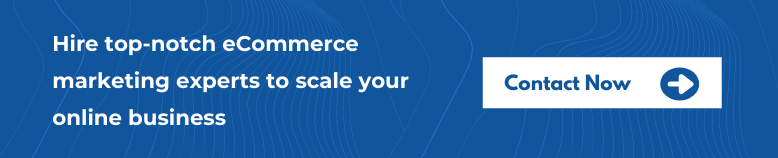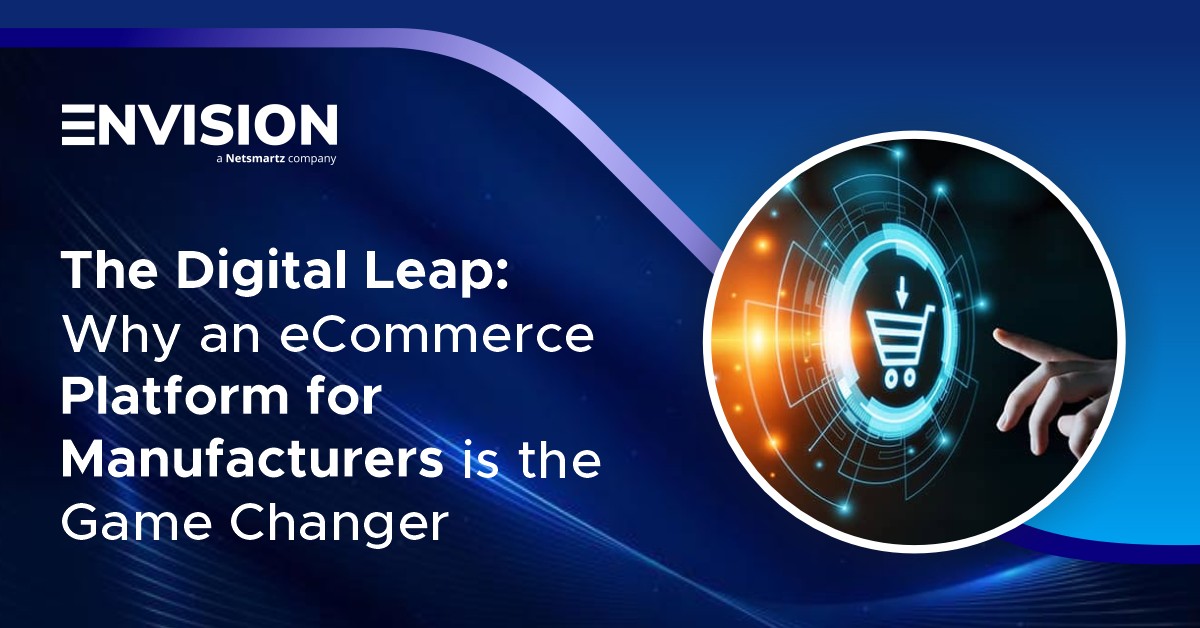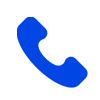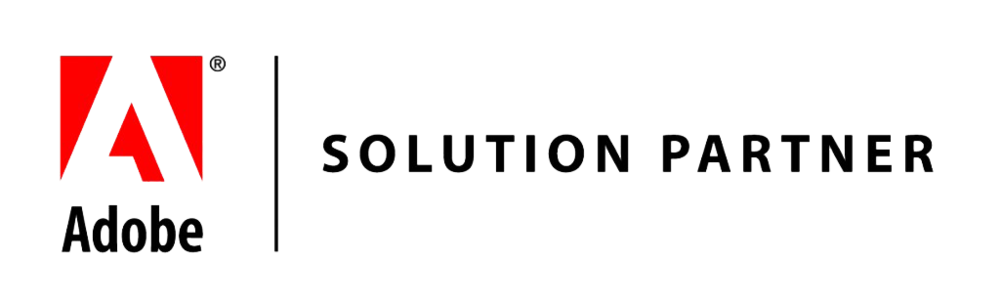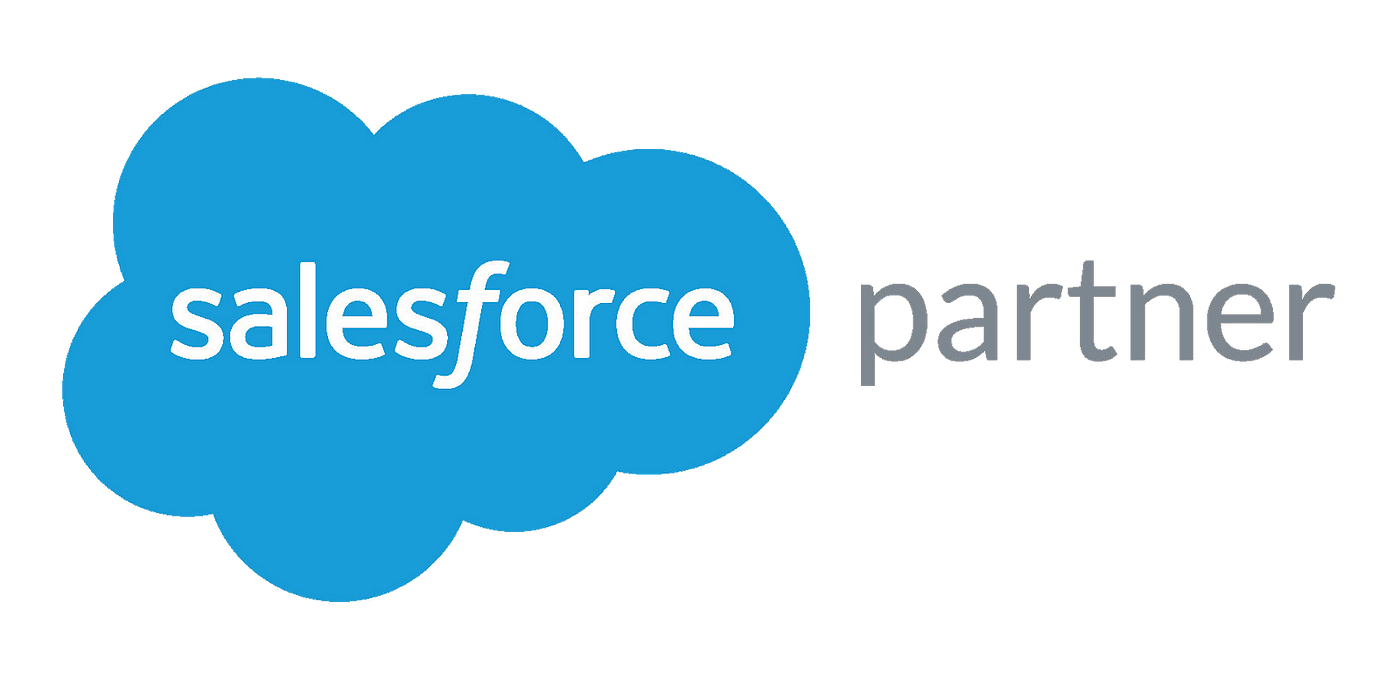How to Track Shopping Cart Abandonment in Google Analytics?
-
 Nidhi Arora
Nidhi Arora
- 8 years
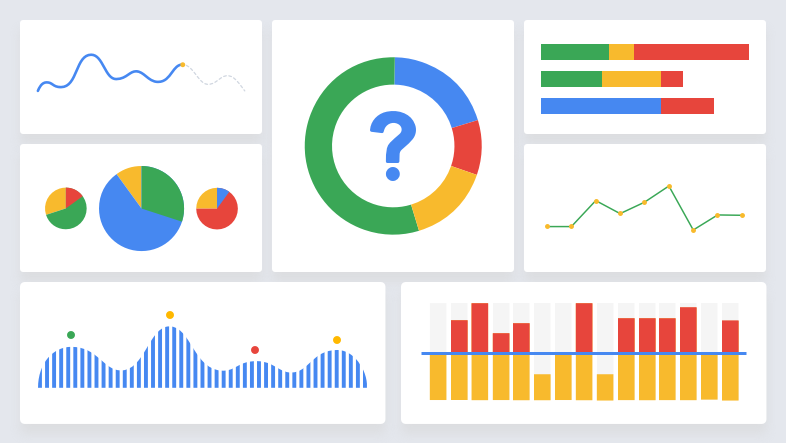
Shopping Cart Abandonment is one of the biggest challenges faced by many eCommerce retailers. According to statistics, around 70 percent of shoppers are abandoning their shopping cart without making any purchase due to unexpected costs, website crashes, excessive payment security checks, unsuitable delivery options, price presented in a foreign currency and other reasons.
In fact, it has also been observed that, from the last 5 years, shopping cart abandonment rates have been consistent across the entire eCommerce industry. The Business Insider report shows that products worth nearly $4 Trillion will be abandoned in online shopping carts this year. And 63% of that is actually recoverable!
So, what should retailers do about it?
Just start using Google Analytics to pinpoint the cart abandonment issue. In fact, it can also aid to figure out the stage where the customers are abandoning you by tracking your checkout funnel. Once you have identified the specific problem, you can test a lot of solutions and make the conversion machine that your online eCommerce store is supposed to be.
Set Up a Funnel in Google Analytics
To begin with, calculate your present shopping cart abandonment rate. You can calculate it manually, if you have not set up a funnel in google analytics. Though, if you have already set up, then you might need to take use the following formula:
Cart Abandonment Rate =
1 – (number of orders placed/number of shopping carts created)
Now let Google Analytics do the smart work for you. First, you’ll have to integrate your store with Google Analytics. For this, you need to take guidance from the following tutorial, which will help you find how you can do it.
https://docs.lemonstand.com/extend/google-analytics
In the beginning, tracking Cart Abandonment in Google Analytics used to take some manual work, however now you do this automatically. In case, you set up superior eCommerce Tracking to track your Cart Abandonment, then you simply need to do is navigate to: Conversions -> Shopping Behavior
This rad new report is very effective and you can even make custom segments to retarget to.
Every segment can be advertised in an unexpected way. For instance, people who don’t see an item, then you can send them advertisements showing them what life would resemble with your item. If people abandon the procedure at checkout, then you can test out a win back campaign along with various offers. Like, give $5.00 or 10% OFF as an incentive to those customers, so that they can complete their checkout now.
In spite of the fact that this is automatic tracking in Google Analytics, which you can simply use to track shopping cart abandonment like the old school way. In detail, we have laid out the steps below.
Step 1: Make a Goal
Go to the Goals section under the 3rd column ‘View’ from your Google Analytics Admin panel to select the right property and account. In case you’ve various properties or accounts, then you can identify the right for your e-commerce store with the unique Google Analytics tracking code.
On clicking through, you will be taken to the ‘Goal’ page where you can make a new goal.
Step 2: Goal Setup
Tap to the red ‘Create Goal’ button to make a new one. To begin with, you have to choose a format/template that characterizes what kind of goal you need to track. For cart abandonment, you need to choose the ‘Checkout complete’ under the ‘Revenue’ section.
Step 3: Describe the Goal
Now, you have to describe your goal as well as define the kind of event that you want to track. Give it a descriptive name, so that it helps you identify the goal in your reports, and then, choose the destination option to track whether your customers reach your success or thank you page.
Step 4: Define the Success URL
Customers can see this page after making a purchase, which implies that they’ve made a purchase, else they wouldn’t see the page. In case, you don’t know what your success URL is, then you have to buy a dummy and copy the URL into Google Analytics. As, they are static URLs like given in the following image, so you can select the ‘Equals to’ option.
If your success URL is not static, and some eCommerce platforms produce dynamic URLs, then you will need to choose the ‘Begins with’ option and enter the first part of the URL.
For instance, you may find that the URL is
www.storename.com/checkout/success/4556958609.
That number at the end will change for each new customer, so just enter the static part that comes before it.
Step 5: Create the Funnel
The funnel will help you distinguish the way that shoppers take to conversion. To make yours, you’ll have to flip it to ‘On’.
Exactly what you need to do is…
Just enter each URL that the customer goes through before reaching the destination URL i.e. success page. Again, you might need to buy a dummy and capture each URL so that you do not make any kind of mistake.
For this situation, there are two pages prior to checkout:
a) The cart page, and
b) Checkout page
However, it differs with each store and we’ve seen as much as Seven Steps in a checkout process.
After you’re finished making the funnel, save the goal. So, Google Analytics begins tracking it and allows you to check the results in your reports.
See Funnel Reports
Depending upon your business volume you may need to check your goal information and funnel statistics in a couple of days or weeks. So that you will get enough time to find out where shoppers are dropping out of your funnel.
In the Reporting tab, head to the ‘Conversions’ section and take a gander at the funnel visualization for your Goal. Make sure to select which goal you are looking at from the drop down.
Here Google Analytics will outwardly demonstrate what’s happening in your funnel. Now just concentrate on understanding why customers are abandoning their carts at certain steps in the checkout process.
In this illustration, you can see that the 3rd of clients who reach the cart page are dropping out, before they even see the checkout page. The exit column demonstrates to us that they’re moving to other product pages, which indicate that they are getting diverted. So the best solution for this, to create a less diverting version of the cart and test it against the current one.
Now, we hope you find this post well worth reading!
Though, if you still fight with the ongoing battle of abandoned cart issues and want to bring your shoppers back to your ecommerce store, Envision Ecommerce is here to help you. Being a leading eCommerce marketing agency, we know how to effectively implement these practices in your ecommerce store. We also have some unique Magento 1 & 2 extensions that help in avoiding abandoned cart issues. Contact our certified Magento experts today at sales@envisionecommerce.com.
Download Blog