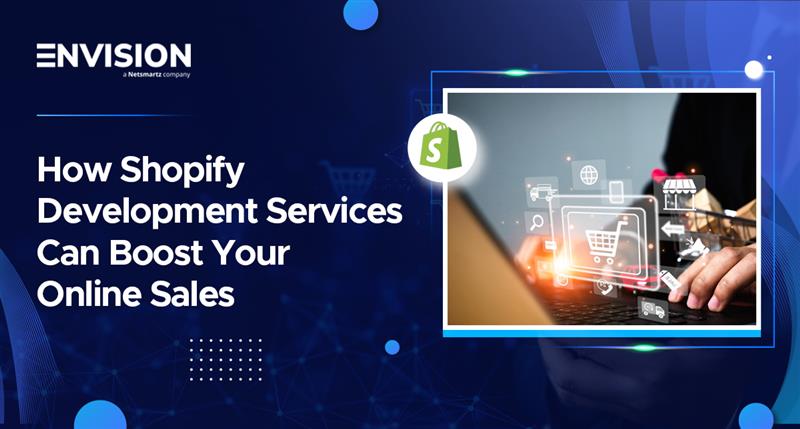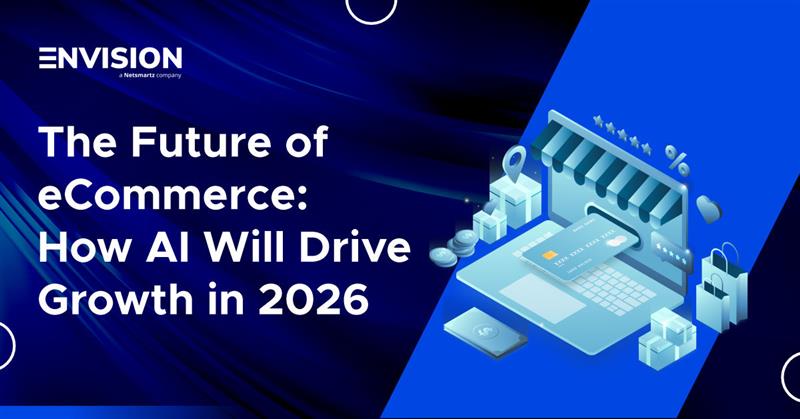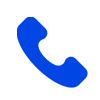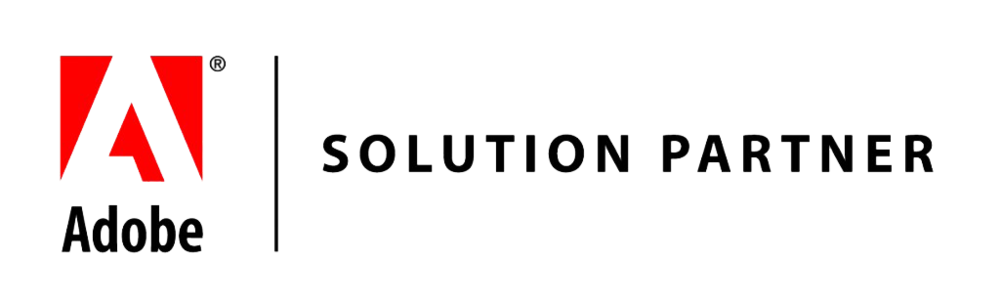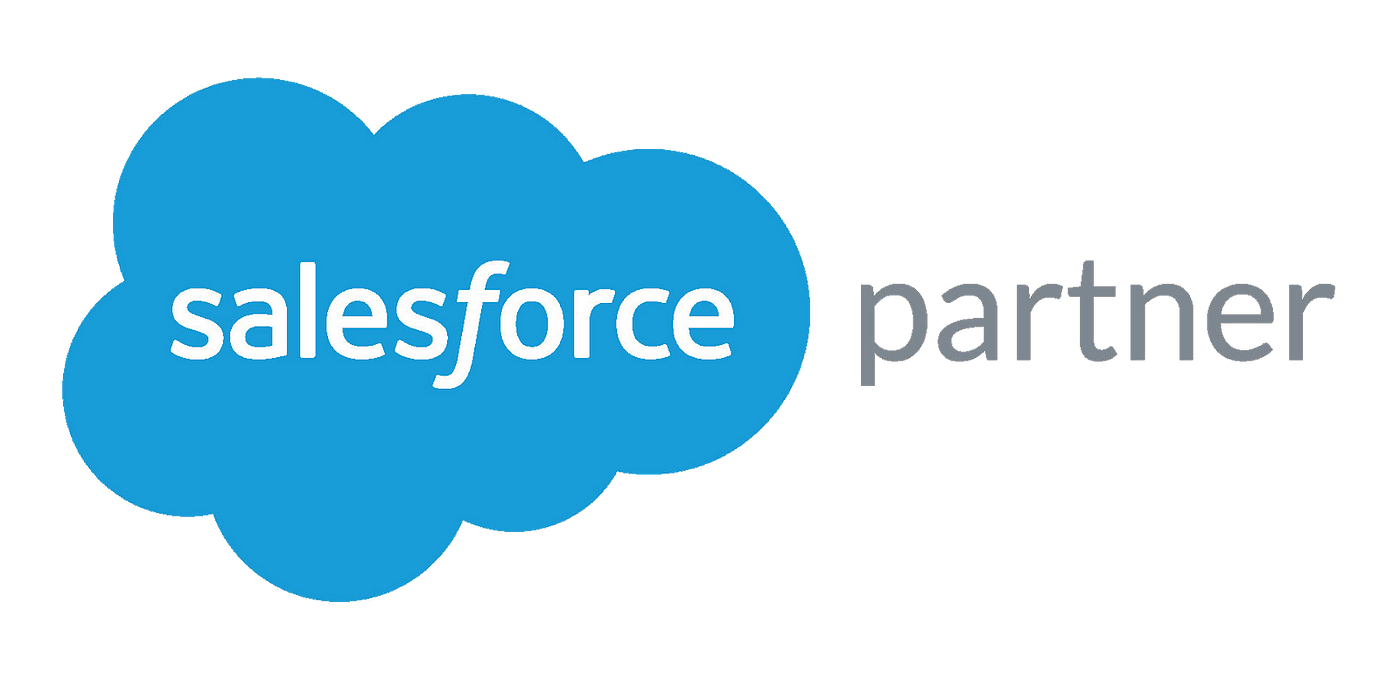Let’s Get Started with MFTF
-
 Nidhi Arora
Nidhi Arora
- 6 years

Introduced by Tom Erskine at Merge Test Fest, the ‘Magento Functional Testing Framework’(MFTF) is an open source solution for creating functional tests for Magento applications. This cross-platform solution aims at replacing traditional functional testing framework and reducing mistakes due to complex functional flows.
MFTF is a series of readymade tests to check the functionality of Magento 2 systems. In some scenarios, auto tests are run to cover extended functionalities. These auto tests are easy to code and implement, even by manual testers in a Magento development company.
The Features of MFTF that Make It Desirable
As MFTF is based on technologies like Selenium, Allure, and Codeception, it caters a wide variety of testing scenarios and cases. The following features of MFTF make it a popular trend over other primitive technologies.
Guarantees security and stability
It’s built completely by Magento and for Magento and provides great customer support services
Infrastructure scalability lets MFTF run different tests in different environment
Provides flexibility with modularity support
Easy to customize existing tests
A reporting/logging tool makes it more informative
Highly compatible
Setting up Environment for MFTF
1. Upgrade your PHP Version: First of all, you need to upgrade your PHP version according to the Magento instance that you prefer to use.
2. Install the Composer
3. Install Java to run Selenium Server
4. Use Selenium Server on your System: The Selenium jar file will help you to run MFTF test cases.
5. Get a Web Browser Driver: A web browser driver is required to run the test cases. You need to install the correct one according to your choice of browser.
Setting up MFTF Framework
The following steps will guide you through MFTF setup process.
Step 1- Install Magento 2.3
The first and foremost step is to install Magento 2.3. For this you can either follow this link
https://devdocs.magento.com/guides/v2.3/install-gde/install-quick-ref.html
or download from a trusted source and extract to your local host directory. Next, go to the Magento directory on your web browser and complete the setup.
Step 2 – Install the Dependencies
Use the following command to install MFTF
composer install -d dev/tests/acceptance/
Step 3 –Build Project
Run the following command in the Magento Project Root
vendor/bin/mftfbuild:project
Step 4 – Edit Environment Settings
Edit the .env file in [Magento_Root]/dev/tests/acceptance/ directory, with
vim dev/tests/acceptance/.env
Furthermore, set the following parameters required for tests –
MAGENTO_BASE_URL: should contain a domain name of the Magento instance that will be tested.
MAGENTO_BACKEND_NAME: must contain the relative path for the Admin area.
MAGENTO_ADMIN_USERNAME: should contain the username required for authorization in the Admin area.
MAGENTO_ADMIN_PASSWORD: must contain the user password required for authorization in the Admin area.
Step 5 – Enable the Magento CLI commands
Run the following command in [Magento_Root]/dev/tests/acceptance directory
cp dev/tests/acceptance/.htaccess.sample dev/tests/acceptance/.htaccess
Step 6 – Create and Run the Tests
In order to run the tests, you need to have a running Selenium server and ‘MFTF’ commands
Rcd /Java -Dwebdriver.chrome.driver=chromedriver -jar selenium-server-standalone-3.14.0.jar
Generate the tests
Run the following command to run complete test cases
vendor/bin/codecept run functional
You may also run a specified group (vendor/bin/mftfrun:group product)by using vendor/bin/mftf command.
Next, run all the Magento tests
In the dev/test/acceptance, run the following command to run all test cases
vendor/bin/mftf run functional
Step 7 – Generate Reports
MFTF generates test reports in CLI. For visual representation of reports, you can also use Allure Framework.
Install Allure
Install ‘npm’using the following command
sudo apt install npm
npm install -g allure-commandline –save-dev
Next, run Allure to check the final report
To check the test result report in Allure, use the following command–
allure serve dev/tests/_output/allure-results/
Conclusion
Finally, MFTF facilitates the testing of user interactions with web applications. It helps testers with easy automation of regression testing. The above-mentioned steps will help you start MFTF from scratch and generate test reports with ease.
Download Blog