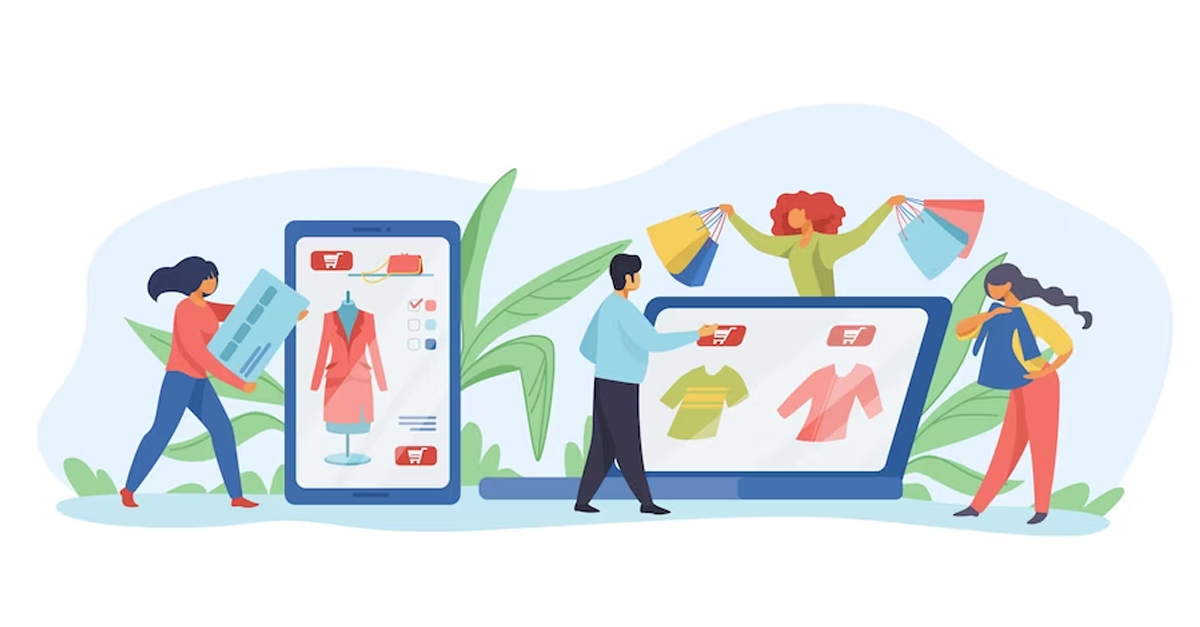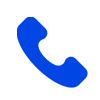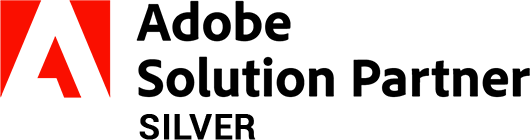Installing Magento 2.0 on Xampp
-
 Nidhi Arora
Nidhi Arora
- 9 years
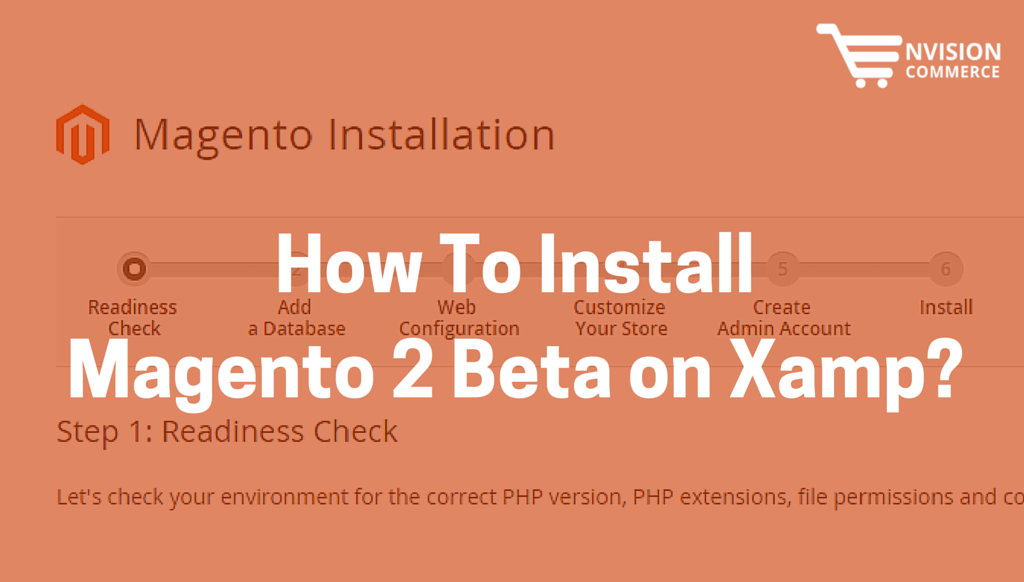
Since the release of Magento 2 is on the cards, we at Envision Ecommerce have already started gearing for it. We will be sharing a series of blogs with the basic and complex issues that our developers face so that anyone who is a Magento Enthusiast can be benefited from it. Starting with the same idea, here is our first blog.
If you are a developer and using local servers such as XAMPP, it could be quite annoying for you to install Magento 2 as this version need a lot of server configuration and a composer set up.
The “Composer” plays a significant role in the installation process. It makes it possible for the users to manage the Magento system, extensions and their dependencies. The project’s libraries can be declared with the help of “Composer” and also makes further project installation & updating easy.
And today we are going to share how you can install the latest version of Magento 2.0.
Before you begin with the installation, you need to check and have the followings in your system:
- Version Compatibility: PHP 5.6 or 5.5 (PHP 5.4 is not supported)
- Apache 2.2 or 2.4 and MySQL 5.6.x
Note: – While downloading Magento 2.0, always keep in mind that you have to select the master version not developer version from github.
Here are the simple and easy installation steps to proceed further:
- Download the Magento2 zip folder from Githhub. Keep in mind to select its master version. Here is a link to download – https://github.com/magento/magento2/tree/master
- Place this Magento2 folder in the root folder.
- Now, install composer, if it is not installed yet. You can download composer from here –https://getcomposer.org/download/
Now, if you don’t know how to check the composer is already installed on your system or not, here are the simple steps to check:
- In your system command prompt, enter any of the following commands to check if the Composer is installed or not:
- composer –help
- composer list –help
- If the command prompt displays message “Composer is already installed”, then there is no need to install.
- After your Composer installed, in your command prompt type this “composer install “. After this command, your screen will display commands like this:
- Installing zendframework/zend-modulemanager (2.4.0) Downloading: 100% - Installing zendframework/zend-form (2.4.0) Downloading: 100% - Installing zendframework/zend-mvc (2.4.0) Downloading: 100% - Installing zendframework/zend-math (2.4.0) so on...
- If your command prompt display below mentioned error:
Could not fetch - https://api.github.com/repos/sebastianbergmann/php-file-iterato /zipball/acd690379117b042d1c8af1fafd61bde001bf6bb, please create a GitHub OAuth token to go over the API rate limit.
Go to your git-hub account or create new or/and generate a token id.
For example: -54261f8fb8d87ce93fe668a02aed7as0fbwefs2d
5. And also check whether json file exists in – “c:\Users\your coputername\Appdata\Roaming\composer\auth.json”
If not, then create an auth.json file and put your token id that is generated by you from Github in this format {“tokens”:”54261f8fb8d87ce93fe668a02aed7as0fbwefs2d”}.
And finally, the installation screen starts 🙂
Click on “Agree and Setup Magento”.
Step 1. Click on Start Readiness Check
PHP Version Check
Your PHP version is correct (5.6.12).
PHP Settings Check
Your PHP settings are correct.
PHP Extensions Check
You meet 12 out of 12 PHP extensions requirements.
Step 2: Add Database Details
Step 3: Web Configuration
Step 4: Customize Your Store
Step 5: Create Admin Account
Step 6: Install
Starting with Magento 2 is a vast topic to explore more and more. Hope this blog serves best for you regarding Magento 2 installation on Xampp. Keep in touch to get updated about the latest (from basic to complex) Magento things.
Download Blog